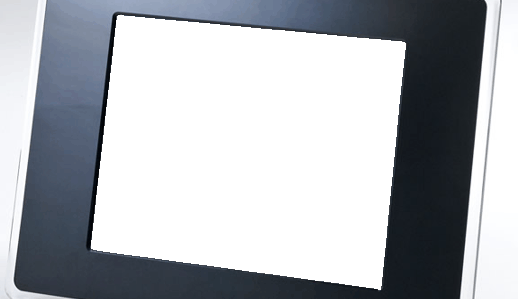Transfer Data
This article shows how to transfer data between model configurations 1C 7.7 and 1C: Enterprise 8 standard means. If the configuration was finalized, there is no guarantee that the transfer is successful; advised to consult a specialist. It is assumed that you already have a blank knowledge base 1C Enterprise 8. The information base 1C: Accounting 7.7 is on the same computer. Open empty database 1C Enterprise 8, which is planned to transfer data. Find the top menu item "Tools" – "Transferring data from information databases 1C: Enterprise 7.7". In the first phase need to select the type of Transfer: Load data from a data base; Load data from file Select the first option, since the base 1C: Accounting 7.7 is on the same machine, so the program can connect to the database and read all the necessary data.
Push the button "Next" and proceed to the second stage. Here, the program offers to us to choose what data we want to move. 1. Only directories – only directories are subject to transfer; 2. Residues at the beginning of the year – if you choose this option in the data base 1C Enterprise 8 in addition to directories will be moved to the top of the remains of the year. 3.
Residues at the beginning of the year and turnover for the period – choosing the third option, we will be able to upload the new data base reference, the remnants of the beginning of the selected year, and turnover for the period that precedes the selected year (for example, remains at the beginning of 2010 plus rpm with April to December 2009). In the "Information Database 1C: Enterprise 7.7", select the data base 1C Buhgateriya 7.7. Again press the button "Next" and proceed to the next step. At this stage, the direct data transfer. On the indicator to judge the speed of the process and determine the approximate time to complete the transfer operation. 1C in a strict sequence has five steps: 1. Connecting to the information base program attempts to connect to information on 1C: Enterprise 7.7. If the attempt fails – the next step will not happen. 2. Upload data if connection is successful, data from the source database will be uploaded to an intermediate file to your hard drive. 3. Loading data disembarked at a previous stage, the data are loaded into a new data base 1C Enterprise 8. 4. Carrying loaded documents program attempts for each downloaded document, which is not always possible. The most common error – blank field of some type. If of the document is not successful, in the lower window "service messages" warning will be provided. In this case, locate the document and correct it manually. 5. Checking the downloaded documents at this stage to scan the downloaded data. All discrepancies will also see information in the "service messages." At the end of the five stages above the bottom of the the message "Data transfer completed successfully." This literally means that all data was successfully loaded in accordance with the selected settings. All we have to do – to check the downloaded data visually. Create oborotki (turnover balance sheet) in both information databases and compare the figures for the same period. If the balances and turnovers of all accounts of the same, you can be sure that all necessary data has been completely Perez in a new information base.